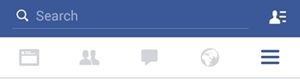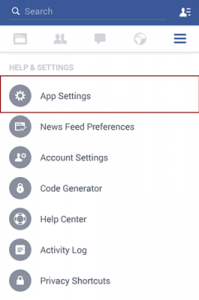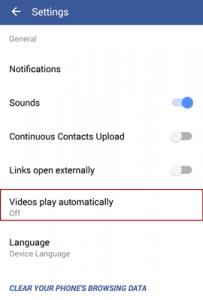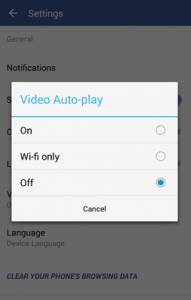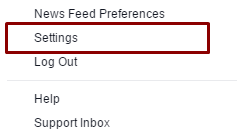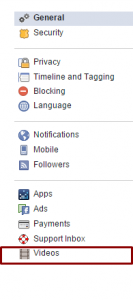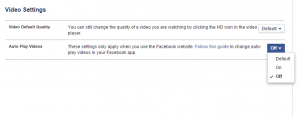How to stop videos from auto-playing in Facebook
Since past some days, Facebook has made some changes in both the Desktop version & the Apps.
And the major since change is – Videos are being played automatically while scrolling, which is a user friendly move to boost multimedia content, but is not that much welcoming for those who are on limited data plans.
Well, in few seconds, one can disable the auto-playing of videos on Facebook, here’s how.
Steps to disable auto play of videos in Android App of Facebook
1-Select the hamburger menu (the icon with three lines, as highlighted)
2- Select App Settings
3-Click on Videos Play Automatically
4- Select Wi-fi only or Off as per your convenience and voila!
Steps to disable auto play of videos in Web version ( Computer )
1-Please select the drop down menu at top right corner
2- Go to settings
3-Go to Videos
If you find this piece of information helpful, please share it with your friends and family.
Cheers!
Deep