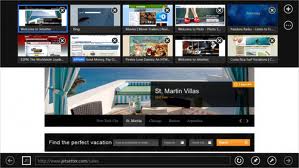| A lot of Metro effect you can see in the Windows 8’s Charm bar which is similar to the Start Menu of earlier versions of Windows.
There are very tweaks in interface like tiles on the home screen and Charm bar in Windows 8 which you can access from anywhere no issue whatever work or application is running on i.e. kind of accessing applications running in background.
Right side of the screen a new menu bar incorporated known as ‘Charms Bar’. Take your Mouse cursor to the right side edge to reveal the all new Charms Bar – a help pop –up that runs across apps and windows in Window 8. Also taking the cursor to the left top reveals the previous app, while the left bottom reveals Metro and if you scroll from top to left along the left edge, we see a list of all running apps right then and there. Great for multitasking. Windows 7’s ribbon interface is muted and will only reveal itself when you press on the top bar. the all new Charms Bar – a help pop –up that runs across apps and windows in Window 8. Also taking the cursor to the left top reveals the previous app, while the left bottom reveals Metro and if you scroll from top to left along the left edge, we see a list of all running apps right then and there. Great for multitasking. Windows 7’s ribbon interface is muted and will only reveal itself when you press on the top bar.
In Windows 8’s Charm bar five main elements are there:
1. Search :Here without opening the browser, typing in search bar, you can perform your search and can find results in left pane.
2. Share :This feature is in built in windows 8, i.e. default is email and can install apps like Facebook, Twitter, etc. and can share on it.
3. Start :In windows 8, you can see tiles represent the all installed apps. The Start is same as the Home screen which you see on mostly touch devices.
Tiles can be dynamic or static i.e. without opening an app you can be able to track associated app such as emails, chat- messages and other apps that suitable for this feature.
4. Devices : This feature will give you information about the device and the devices attached to Windows 8 computer.
5. Settings : This setting pane allows you to access setting quickly for volume, network, power, brightness, screen, etc. |
 Redmond based software giant is almost ready to launch Windows 8 with the most significant fundamental changes since its Windows 95 days.
Redmond based software giant is almost ready to launch Windows 8 with the most significant fundamental changes since its Windows 95 days.