How to Fix Http Error 500
Accessing websites can seem normal until you are served with “HTTP Error 500.” It can be a frustrating message since you can no longer access the site. Perhaps you might be purchasing something urgent but this message halts the process. If it is your website, clients cannot view your content, and the problem is even greater for you if you are an online merchant. Luckily, there is a way of fixing any bug or issue on the website which implies that the error can be fixed. This article highlights what an HTTP error 500 is when it occurs, and tips for fixing it.
What Is the HTTP Error 500?
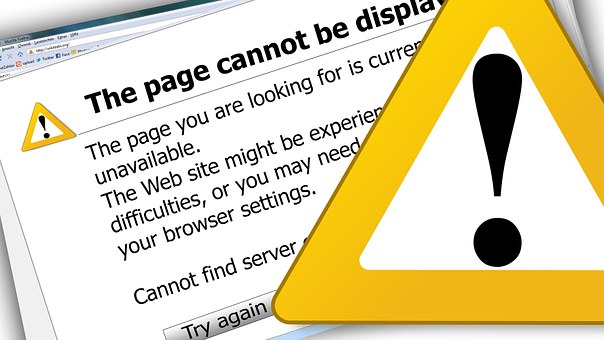
Image Via pixabay
The error message is a general HTTP status code which implies that the web server malfunctioned. However, the web server does not specify what the exact issue is.
How the Error Is Reported
The error message is usually given in a variety of ways as each website is permitted to modify this message. The following are the most frequent ways that you will be notified if the website has HTTP error 500.
- HTTP 500 – Internal Server Error
- Internal Server Error
- 500. That’s an error
- 500 Error
- Temporary Error (500)
- HTTP Error 500
- HTTP 500 Internal Error
- 500 Internal Server Error
Since it is an internal web server slip, which the site you are accessing generates, you can see one in all types of browsers, operating system, or mobile phones. Mostly, the error is displayed inside the browser window, just like the other site pages do.
More Ways of Displaying the Error

Image Via pixabay
In an Internet Explorer browser, you might see the note, “The website cannot display the page,” which shows an “http error 500”. A “405 Method Not Allowed” note might also be displayed, but 405 or 500 should be shown on the web page’s title bar. Google platforms might also display the error, such as Google+ or Gmail and they will show a “Temporary Error (500), or just 500. Windows Update displays this error as 0x8024401F error code or WU_E_PT_ HTTP_STATUS_SERVER_ERROR message.
Errors Similar to HTTP 500 Error
Most browser error site displays are identical to the 500 Error message as they are all server-based, and include 504 Gateway Timeout, 503 Service Unavailable, and 502 Bad Gateway. In addition, numerous client-side HTTP status codes can be relayed like 404 Not Found Error among others
Why Does the Error Occur?
The error indicates that something is erroneous on the site’s server. Erroneous implies a problem with the page or the website’s program, but there is a possibility that the issue is due to your PC or internet connection, which is worth investigating below. However, more precise information pertaining to the reason of the error is usually given when it happens on a server that incorporates the use of Microsoft IIS software. You need to look for the numerals after the 500, such as those in HTTP Error 500.19–Internal Server Error that means that the configuration data is void.
Tips to Fix HTTP Error 500
Since the error is a server-based error, this means that the issue is not on your side but on the site’s web server. However, as noted above the problem could also be on your side, in which case there are various options you can try to resolve the issue. These include:
- Reloading the web page
- Clearing the cache
- Deleting cookies
- Troubleshooting 500 Gateway Timeout
- Contacting the website
- Accessing the site later
Reloading the Web Page.
This is done by clicking the reload or refresh button and pressing Ctrl-R or F5. This can also be done by reloading the URL on the browser. Note that the issue might just be temporary and reloading will succeed.
However, bear in mind that the Http error 500 messages can appear when checking out at an online merchant and duplicating the attempts of reloading can create multiple orders that accompany multiple charges. Most of the online merchants use automatic protection, but it is better that you remember this while resolving the error.
Clearing the Cache
You should note that if there is an issue with the cached web page you are trying to view, it could be the reason for the Http error 500. However, note that the errors can be attributed to the cache, but occasionally clearing the web browser’s cache resolves the error. This is a harmless and easy thing to try, so you should not skip it when trying to resolve the error.
Deleting Cookies
You can delete the browser’s cookies to resolve the issue. Some Http error 500 issues can be rectified through the deletion of cookies that are associated with the site you are trying to access. Once you remove the cookies associated with the site, restart your browser and try again.
Troubleshooting 500 Gateway Timeout
More likely, some web servers display the error when in reality it should be 504 Gateway Timeout message the server should respond with based on the cause of the problem. Once you troubleshoot, it may be possible to access the site without further issues.
Contacting the Website
You can also choose to contact the website directly. There is a chance the administrator of the site already knows of the Http error 500 and they could be trying to resolve the issue. However, if you suspect that they might not know of it, letting them know allows them to resolve it for you, and in this case for everyone else who might be experiencing the same problem.
To contact the site administrator, you should check the website contact information for the website you want to access. We have noted that many sites that use support have working support networks and they may also have an email or telephone number. Therefore after obtaining any of these, you can contact them directly. However, in case the site is down totally and there is no way of reporting the HTTP error 500 to the site administrator, it may help to check whether others are experiencing the issue on social media platforms like Twitter.
Come Back Later
The last option you have is accessing the site later. After trying the other options discussed above, if the issue is not resolved, it implies that the problem is outside your control and you can do nothing about it except wait to see if it has been resolved later on. Perhaps the issue will finally get fixed by someone else and you will eventually be able to gain access to the site if you wait for a while.
However, if the error message appears at a checkout website during an online purchase, know that the sales are probably being disrupted and it is of great benefit if the online store fixes the issue as soon as possible. While you may find the error on sites that do not sell, such as Facebook, Twitter or YouTube, once you inform them about the issue you cannot do anything else other than just waiting for the site owners to rectify it for you.
Fixing HTTP Error 500 Issues on Your Own Site
An HTTP error 500 on your site requires a completely different set of actions to fix the error. Since most of the errors are server-based, it is your responsibility to resolve it if the site is yours. Note that there are numerous reasons why the website shows the error, but the following are the most common:
- A PHP Timeout. If the script is connected to the exterior resources and they timeout, the error can occur. You should note that timeout rules and better handling of your site’s script help if this is the reason for the error
- Htaccess coding error. Even though it is not common, you need to ensure that the website’s htaccess file is correctly structured
- A permission Error. Mostly, a 500 error is triggered by improper permissions on at least one folder or file. A wrong permission on a CGI or PHP script can be the root of the error. You should ensure that you set these at 0755 (-rwxr-xr-c),
In case you are running Joomla, WordPress or any other content management system, search their support centers so you get a more specific help in troubleshooting the error. You should also note that if you do not use an off-the-shelf content management tool, then your web host provider, such as 1&1, Dreamhost, and InMOtion may provide an accurate solution to your problem.
Conclusion
An HTTP 500 error is a common issue for websites, and you can receive various messages, such as HTTP 500 – Internal Server Error, 500 Internal Server Error, Internal Server Error, and 500, That’s an Error among others. The error shows that something has gone wrong on the website server. As a user, you can take various steps to resolve it, including reloading the web page, clearing the cache, deleting cookies, troubleshooting 500 gateway timeout, contacting the website, or coming back later. However, for website owners, they need to take a different approach to resolve the issue, including correcting for PHP timeouts, coding errors in .htaccess, or permission errors. We hope that this content will help you resolve the error more effectively.
